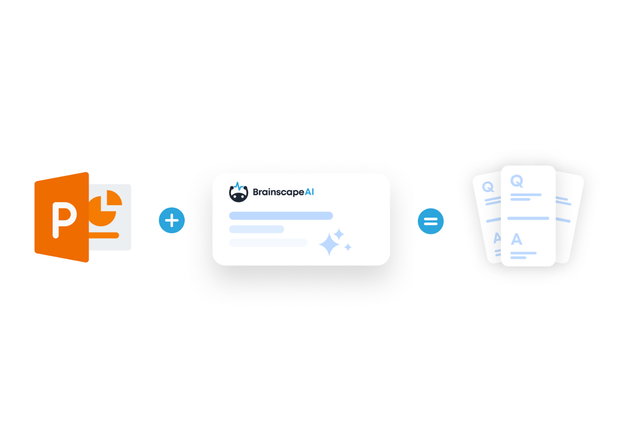Lectures, seminars, presentations… PowerPoint slides can be packed with valuable info. But how do you take all of that succulent data and format it into a study asset you can quickly, conveniently, and efficiently use? Flashcards, my friends!
And you can easily convert PowerPoints to flashcards with Brainscape’s AI flashcard generator.
In this guide, we’ll walk you through how to use AI to create flashcards from a PowerPoint presentation in seconds—so you can focus less on the tedious task of creating flashcards and more on studying them.
Why Turn PowerPoint Slides into Flashcards?
PowerPoint is great for presenting information but not so much for studying it. If you want to actually remember what’s on those slides, flashcards are the ultimate study weapon.
Brainscape makes it easy to:
- Extract the key info from your (or your teacher’s or instructor’s) presentation
- Auto-generate flashcards using AI
- Study smarter with spaced repetition
This works especially well if you’re:
- Studying a professor’s lecture deck
- Reviewing training materials for work
- Turning a presentation into a quiz for your students
- Creating flashcards for a group study session
Here’s the step-by-step guide to making flashcards from PowerPoint presentations…
Step 1: Prepare Your PowerPoint File
Firstly, there’s no need to first convert your PowerPoint (.pptx) to another format. (Yay!)
But you may want to perform some light housekeeping on your presentation if there’s any information you DON’T need or want converted to flashcards. Alternatively, you can upload the PowerPoint file as-is and then, once the AI has worked its magic, delete the flashcards you don’t deem helpful.
Please note that Brainscape's bulk AI flashcards generator only recognizes the text in your PowerPoint presentations (for now), so if you have any diagrams or images you’d like included in your flashcards, you can easily drag-and-drop those into the relevant question or answer side of your individual flashcards, once they’ve been created.
Step 2: Upload Your PowerPoint to Brainscape
- If you don’t have Brainscape, go to the website and create an account. (You can also do all of these things in Brainscape’s mobile app but since your PowerPoint files are probably on your computer, we’ll focus on how to do this on the web. It’s basically the same anyway.)
- On your dashboard hit the “+” sign and create a new class. (I’ve made ‘Biology 101’ in the screenshot below.)
- Add a new flashcard deck to your class. (I’ve called mine ‘Microscopic squigglies’ because that’s what biology is about, right?)
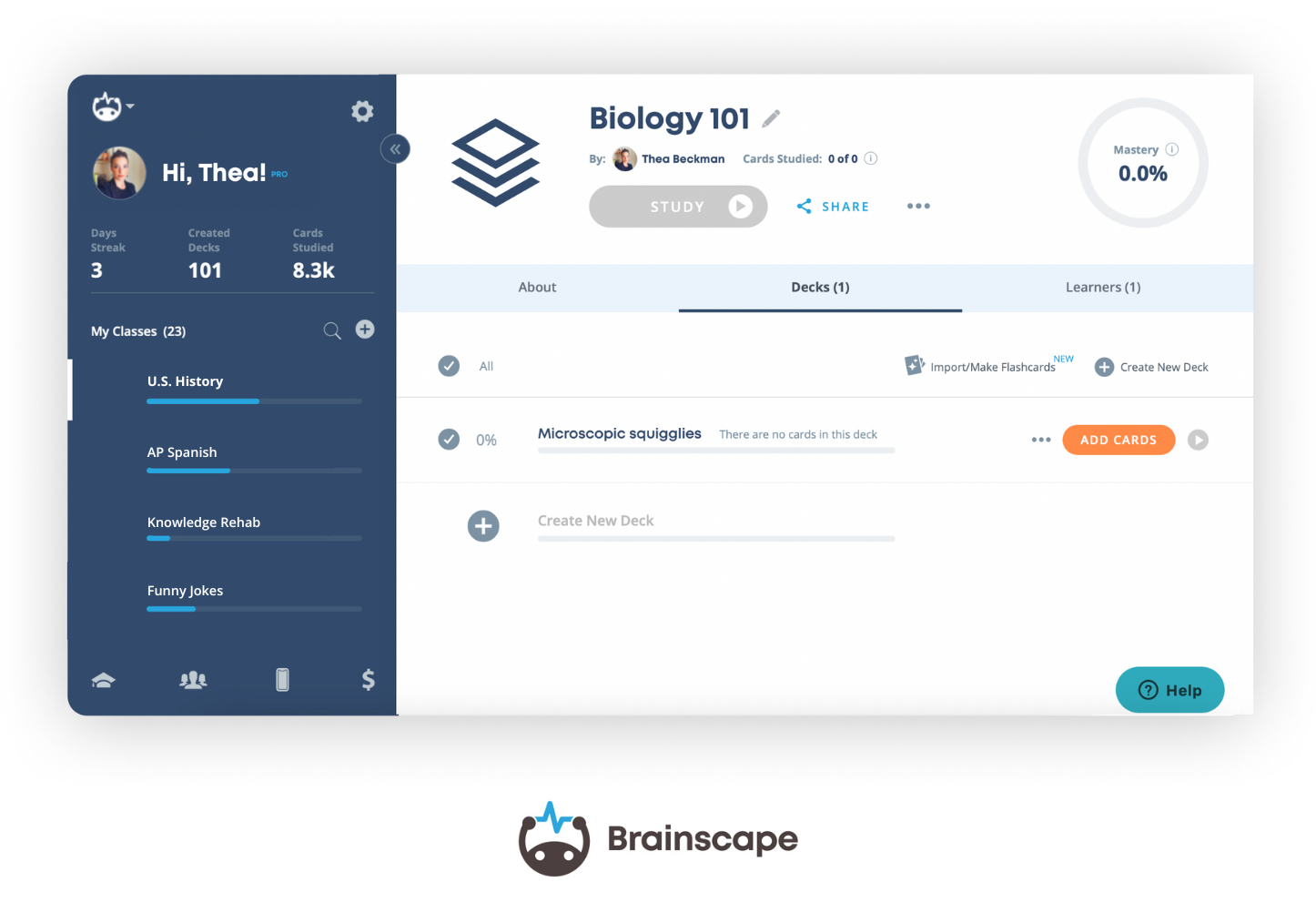
- Click “add cards” to your new deck and you’ll be asked whether you’d like to add flashcards manually (i.e. type them out) or use Brainscape’s AI-powered tools to generate them instantly (see below).
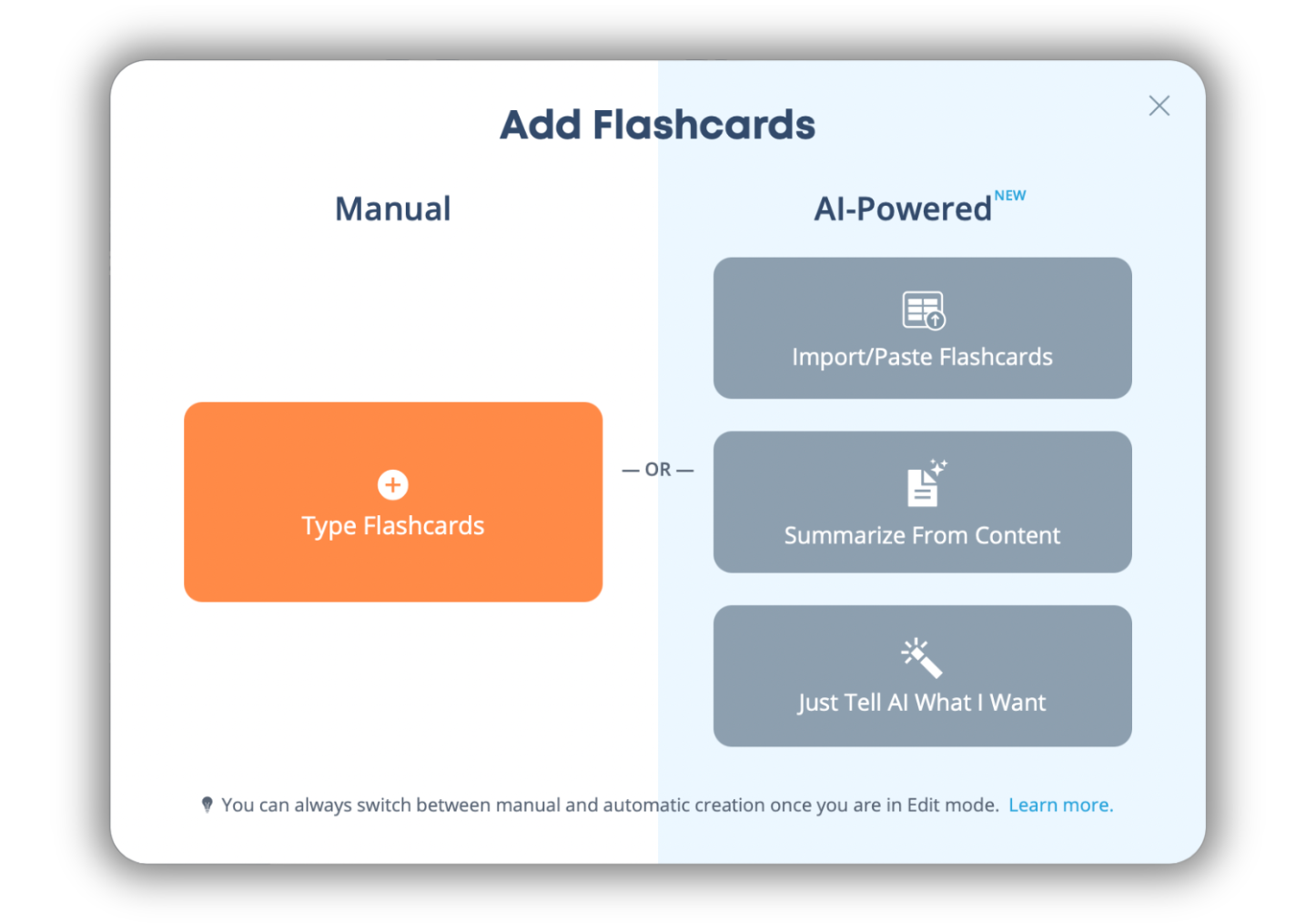
- To convert PowerPoint to flashcards, choose “Summarize From Content” and you’ll see the following…
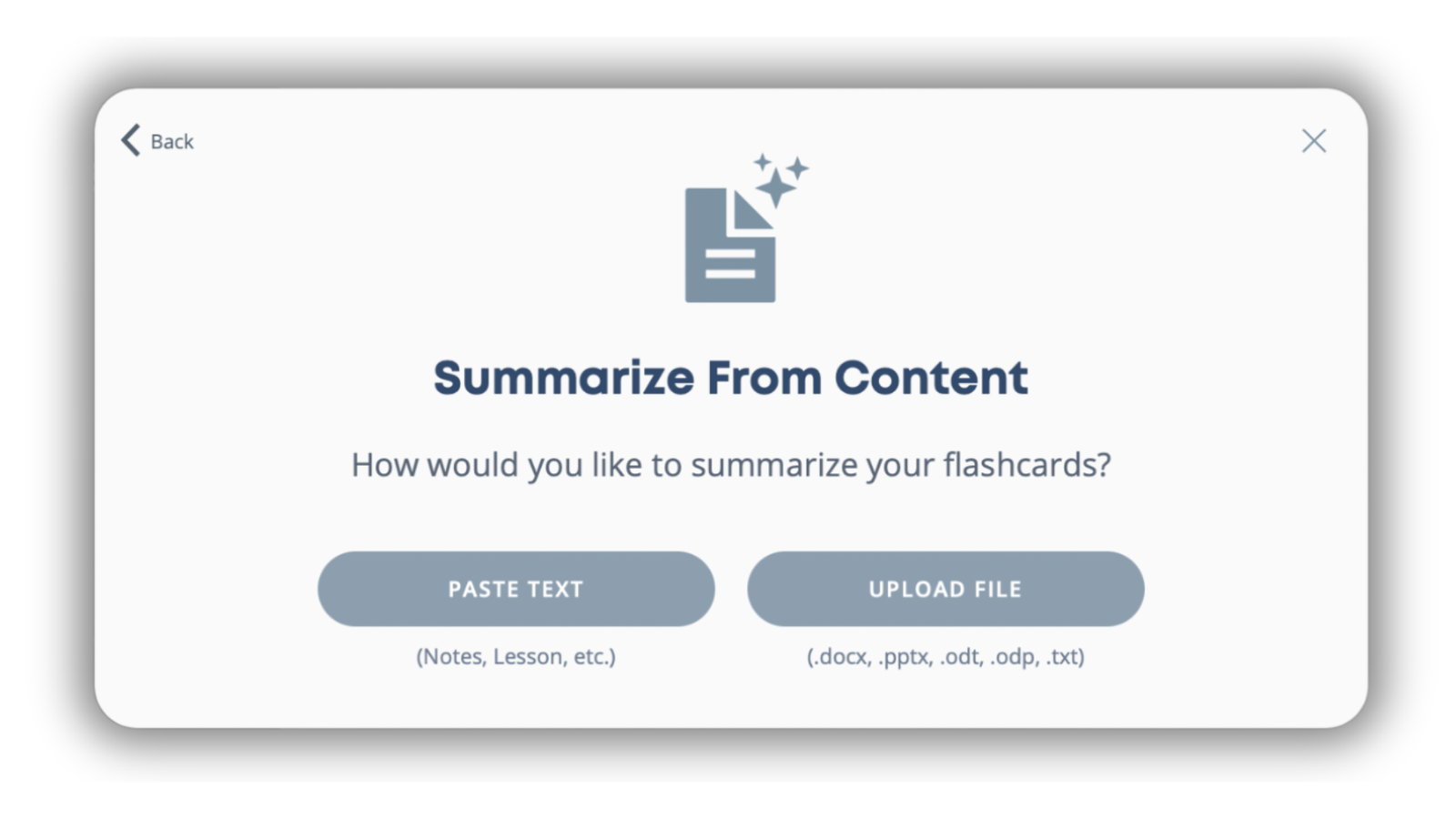
- Choose “upload” file and… well… upload your PowerPoint file!
At this point, Brainscape’s magical little AI gremlins will scan all the text in your PowerPoint presentation and instantly create a set of flashcards based on the most important concepts, definitions, questions, and facts.
It’s that simple.
Step 3: Review Your Flashcards
Once your flashcards have been generated, Brainscape will display them as a fully editable deck.
This is where you can:
- Edit or improve any flashcard
- Add further explanation in the form of footnotes or clarifications
- Enhance with images and even audio
- Reword questions in your own voice
- Add new cards manually
- Organize your flashcards into different decks
Brainscape’s AI gets you most of the way there, but you’re always in control. You can curate your flashcards to align perfectly with the curriculum you’re studying (or teaching, if you’re an educator)!
Step 4: Study With Spaced Repetition
Now you’re ready to actually study!
Brainscape’s adaptive web and mobile flashcard app uses spaced repetition (and many other cognitive science principles) to help you learn as efficiently and painlessly as possible.
And how it works is simple. Hit the study button and rate how well you know each flashcard on a scale of 1 (I didn’t know this at all) to 5 (I knew this perfectly).
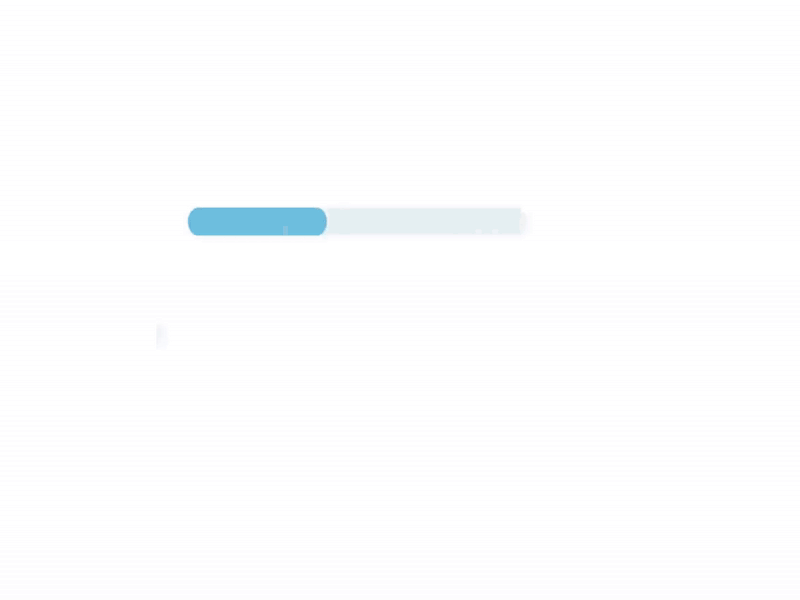
This is spaced repetition at work and, with time and targeted repetition, will help you learn the content really quickly.
So you see that by converting your PowerPoint content to flashcards, you’ve created for yourself a tool that empowers you to absorb that information and retain it for the long term!
Bonus: Not Just PowerPoint
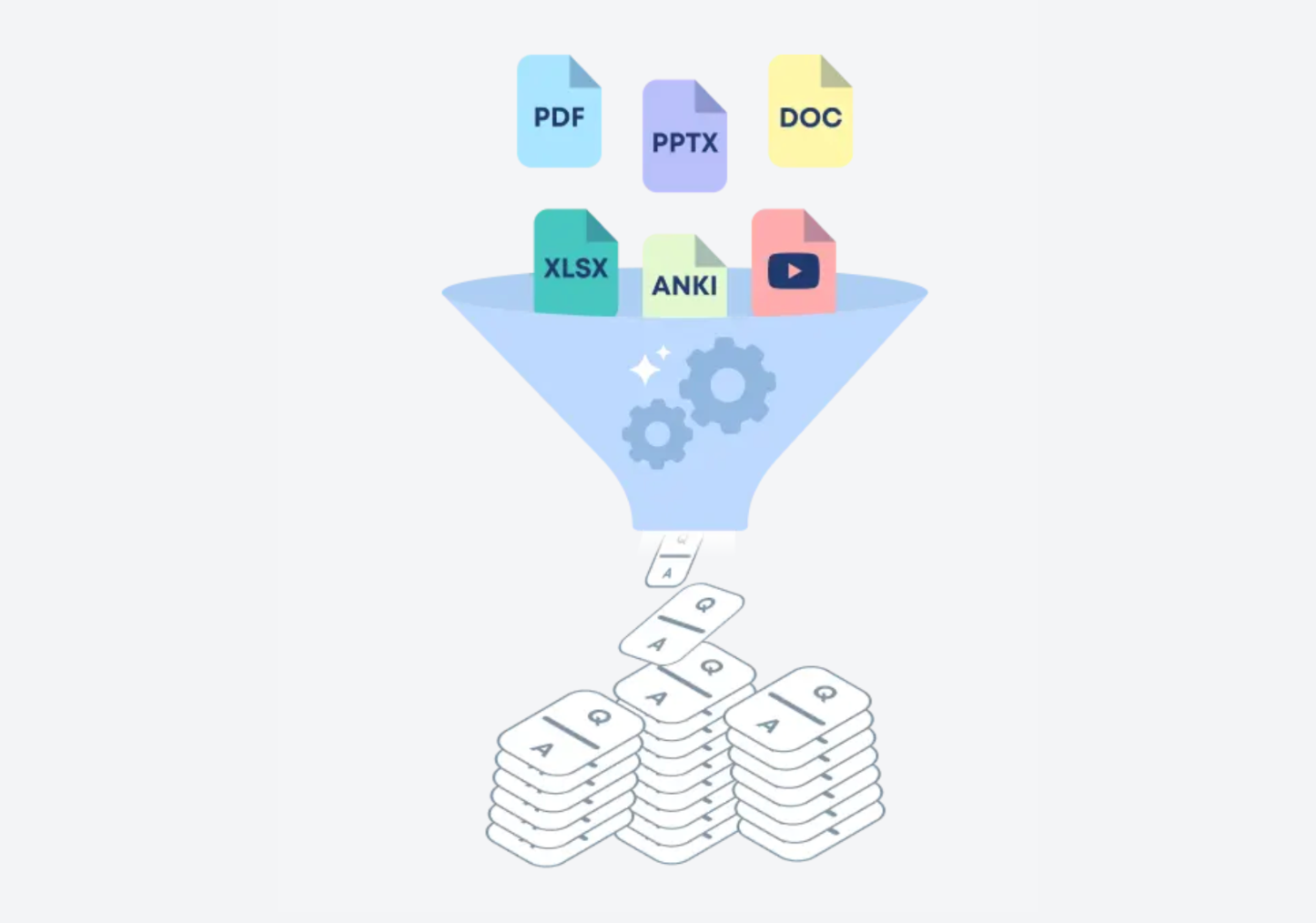
Brainscape’s AI generator works with way more than just PowerPoint presentations. You can also convert:
- Plain pasted text or Word to flashcards
- PDFs to flashcards
- Photos of written notes or textbooks to flashcards
- Podcast or YouTube video transcripts to flashcards
- Excel or other spreadsheet files to flashcards
- …with more file types on the way
Whatever format your study content comes in, Brainscape can help you learn it faster.
FAQ: PowerPoint to Flashcards
Can I upload a PowerPoint directly?Yes! Just upload your .pptx file to Brainscape’s AI flashcard generator, and the system will extract the text and make flashcards automatically.
What if my slides have a lot of images or charts?The AI focuses on text, so content in graphs or images won’t be converted. But you can always easily add those images to individual flashcards afterwards, once they’re made.
Is Brainscape’s PowerPoint to flashcards feature free?You can manually make and study as many flashcards in Brainscape as you like, for free, forever. But to use our AI-powered features to transform PowerPoint to flashcards requires a Pro subscription. (Somebody’s gotta pay for all this awesomeness!)
Can I edit the flashcards afterward?Yes. You have full control to review, edit, and organize the cards after they’re generated.
What presentation file types are supported by Brainscape’s AI flashcard generator?Brainscape accepts .pptx PowerPoint files. If you have another format, convert it to .pptx or paste the content manually.
Final Thoughts on Creating Flashcards from PowerPoints
Your PowerPoint slides are valuable—but they don’t have to stay trapped in slideshow form.
With Brainscape’s AI flashcard generator, you can turn your slides into a personalized flashcard deck in seconds. It’s the fastest way to go from presenting ideas to actually learning them.
So whether you're a student, teacher, or working professional, don't let all that valuable PowerPoint slide content go to waste.