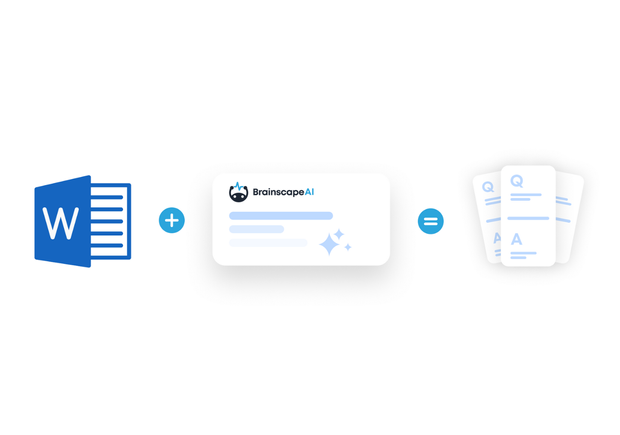If you’ve ever stared at a massive Word document and thought, “There has to be an easier way to study this,”—you’re absolutely right. Instead of rereading, highlighting, or copy-pasting into a separate study app, what if you could just convert your Word document to flashcards instantly?
That’s exactly what you can do with Brainscape's AI flashcard generator.
In this guide, we’ll show you how to go from Word doc to smart, digital flashcards in a few clicks—so you can spend less time formatting and more time actually learning.
You can also watch this video in less than a minute.
Why Make Flashcards from a Word Document?
Let’s say you have a study guide, class notes, a textbook summary, or even your own research all saved in a Word file. That’s valuable information—but it’s not doing much for your memory just sitting there.
Flashcards are proven to help you retain information more efficiently, especially when combined with spaced repetition (Brainscape’s “secret sauce”). But manually creating flashcard decks from your notes is time-consuming.
Enter AI.
With Brainscape’s AI-powered flashcard generator, you can:
- Automatically extract question-answer pairs from your text
- Generate high-quality flashcards in seconds
- Edit, organize, and study them in one place
- Create unlimited flashcards
- Take advantage of spaced repetition to retain info faster
It’s the ultimate study hack for turning study material into brain-friendly study tools.
Step 1: Prepare Your Word Document
Before uploading your content, make sure your Word document is in good shape. You don’t need to format it perfectly—Brainscape’s AI is pretty smart—but here are a few tips to get the best results:
- Use clear headings, bullet points, or short paragraphs
- Avoid excessive images or tables (AI focuses on text)
- Break up the material into logical sections if possible
- Remove unrelated text like copyright footers or personal notes
Step 2: Convert Word to Flashcards in Brainscape’s AI Generator
Now for the fun part.
- If you don’t have Brainscape, go and create an account.
- On your dashboard hit the “+” sign and create a new class. (I’ve made ‘Biology 101’ in the screenshots below.)
- Add a new deck to your new class. (I’ve called mine ‘Microscopic squigglies’ because that’s what biology is about, right?)
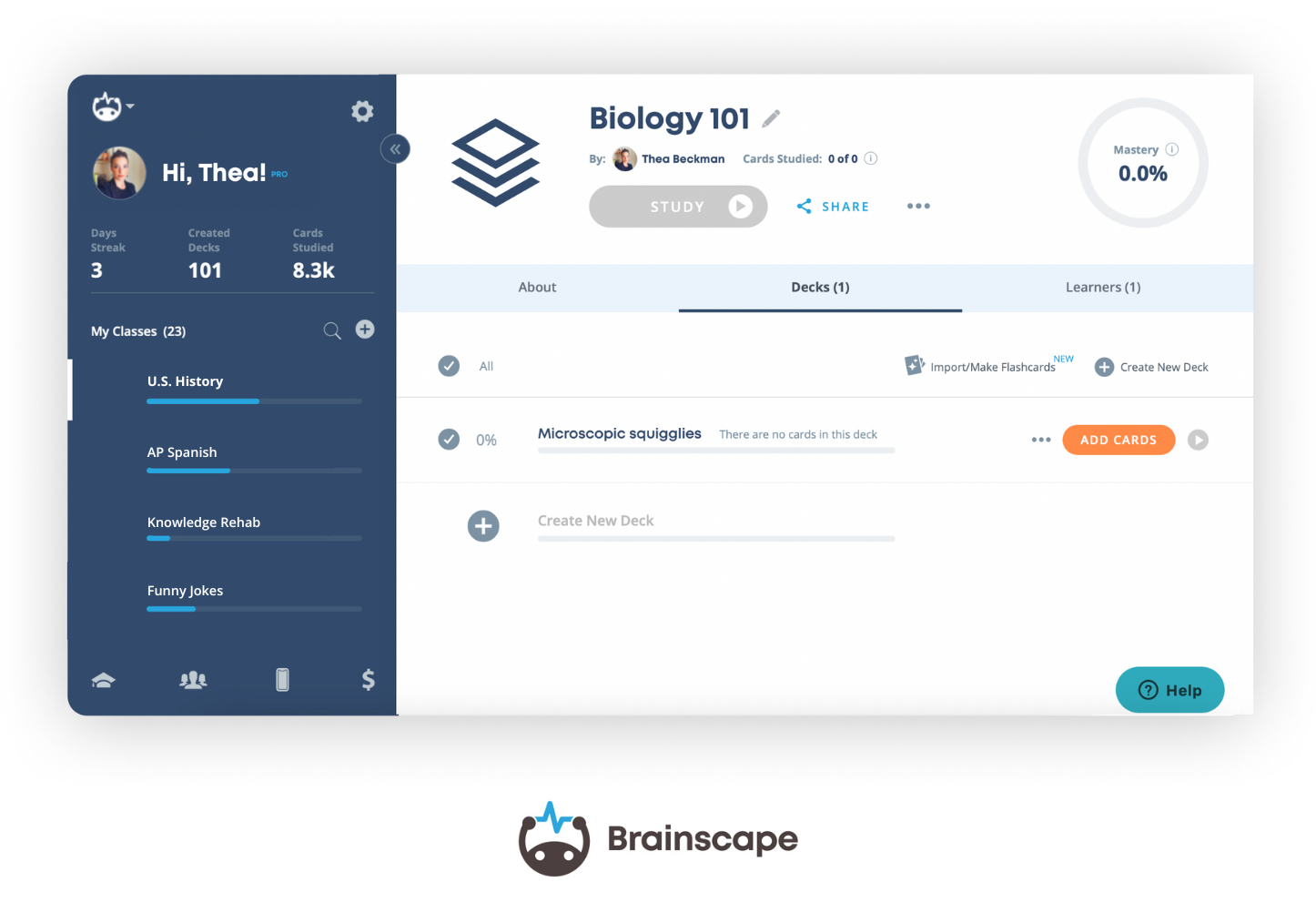
- Click “add cards” to your new deck and you’ll be asked whether you’d like to add flashcards manually (i.e. type them out) or use Brainscape’s AI-powered tools to generate them instantly: tap “Summarize from content” (see below).
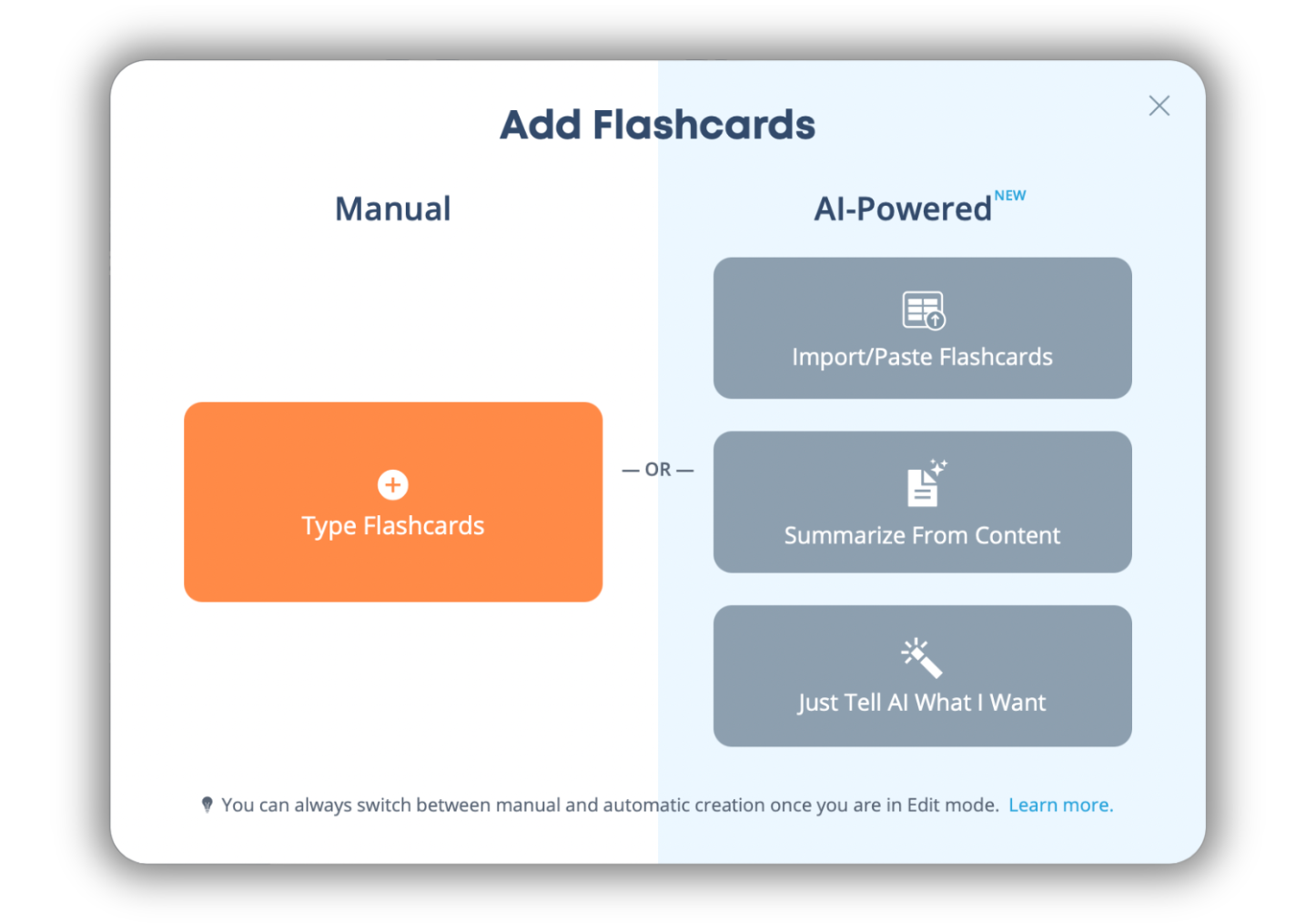
- Click “Summarize From Content” and you’ll see the following…
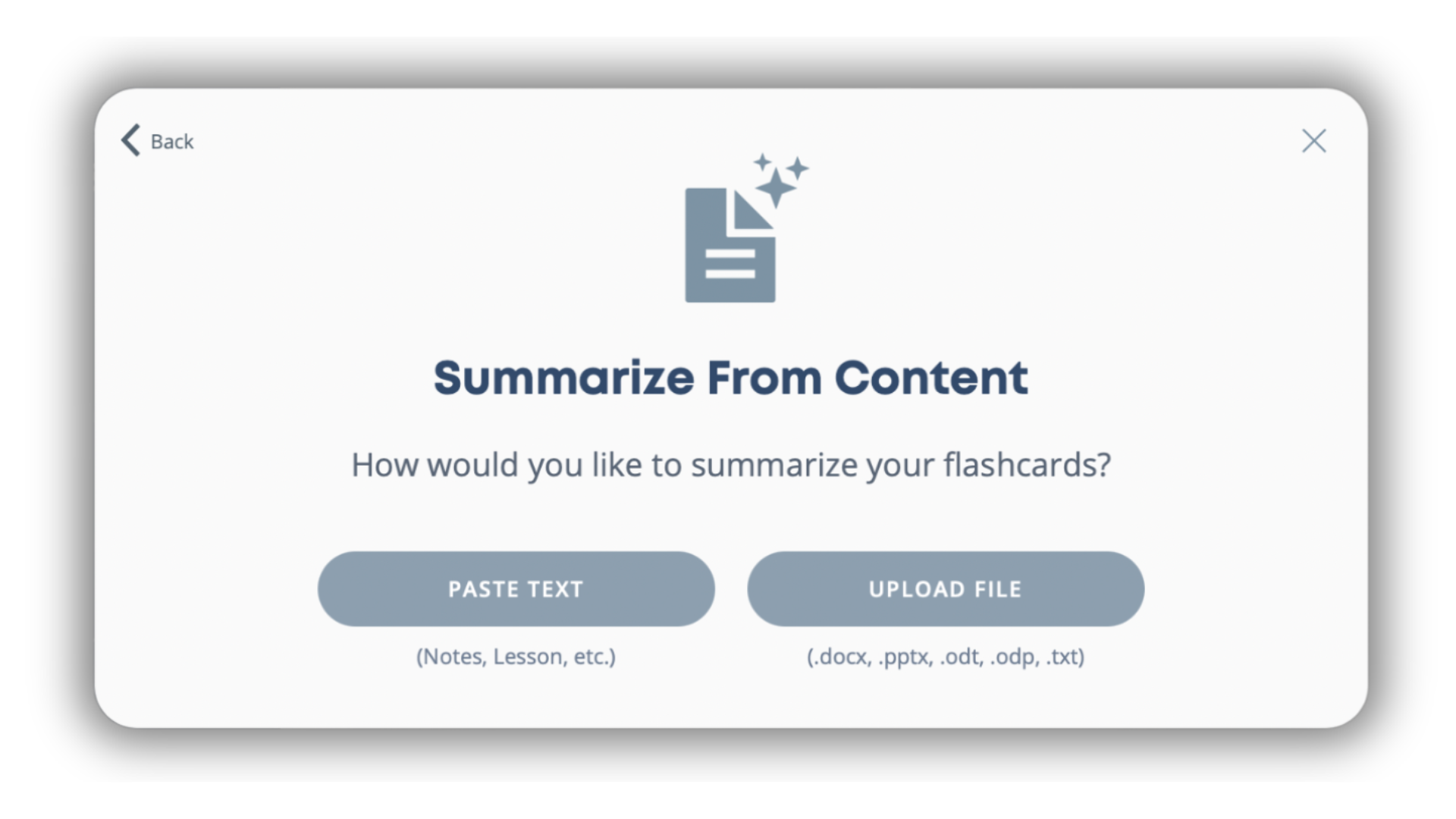
- Now you can either (i) paste your text OR (ii) upload your Word document or text file.
- Once you’ve made your choice, Brainscape’s magical little AI gremlins will scan your text and instantly create a set of flashcards based on the most important concepts, definitions, questions, and facts.
It’s like having your own personal tutor, minus the hourly rate!
P.S. You can do exactly the same thing on a mobile device if you can access your desktop’s Word documents via your phone. (Hint: make flashcards while you’re killing time but don’t have access to your computer!)
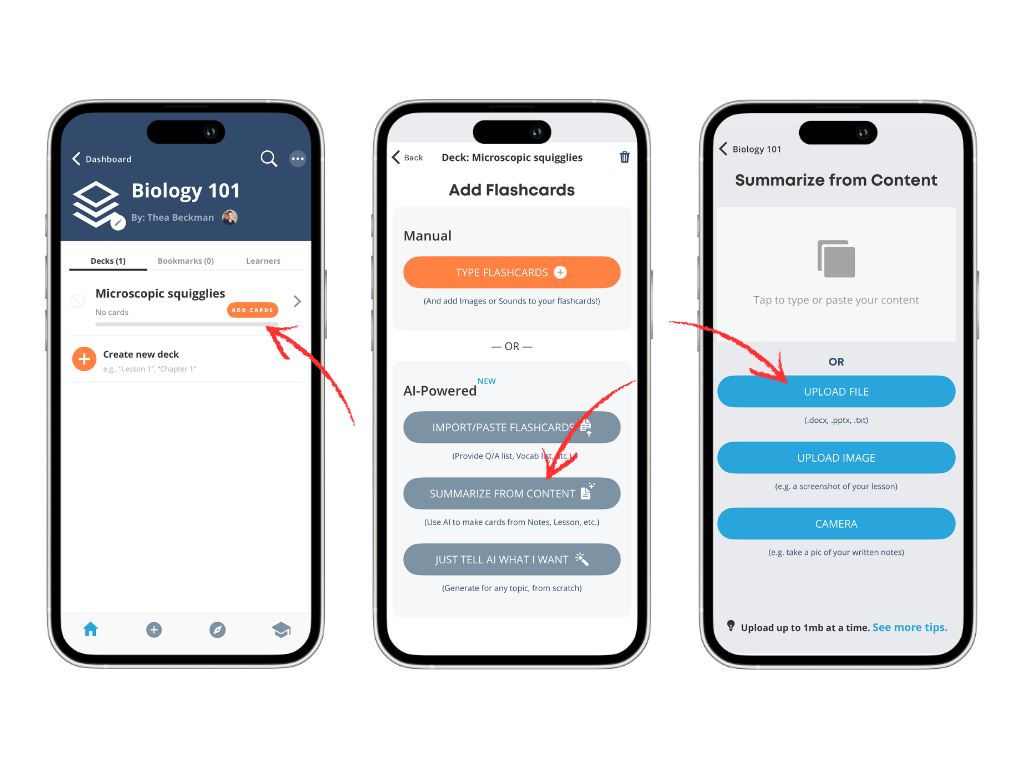
Step 3: Review & Edit Your Flashcards (If You Want)
Brainscape’s AI is smart—but you’re the expert on what you need to study. After generating your flashcards, take a few minutes to scan through them.
You can:
- Edit any flashcard to clarify or improve the wording
- Add footnotes to substantiate the main concept
- Delete cards you don’t need
- Add new cards manually
- Add images and audio files to your flashcards
- Organize cards into decks and folders
This way, you get full control over your content while eliminating the tedious task of manual flashcard creation.
Step 4: Study Smarter with Spaced Repetition
Once your flashcards are good to go, it’s time to dive into a study session!
Brainscape uses adaptive spaced repetition to show you cards at just the right intervals to boost long-term memory. The more you study, the smarter the system becomes at reinforcing what you don’t know yet so you waste less time on stuff you’ve already mastered.
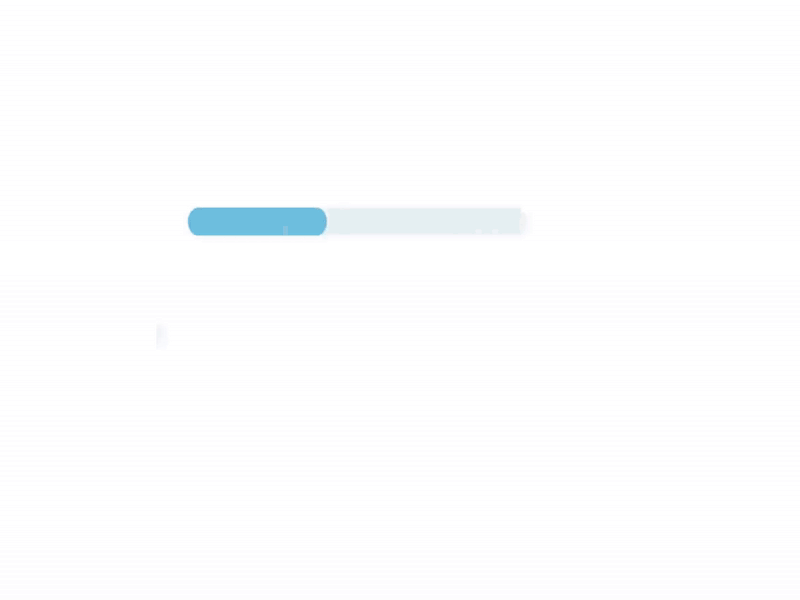
Moreover, framing concepts as questions prompts you to engage in a powerful learning tactic called active recall, which means that every minute you spend studying pays far more dividends than passive learning. (Here's the complete science of why Brainscape works.)
So, whether you’re preparing for a big exam, brushing up on professional skills, or just trying to absorb a dense reading list, Brainscape is the best AI tool for making actual flashcards from text.
Bonus: Turn Other Learning Materials into Flashcards Too!
Already love the idea of using AI to generate flashcards? Good news: it’s not limited to Word documents. You can also convert:
- Images of text to flashcards
- PowerPoint to flashcards
- Flashcards from PDFs
- Video and podcast transcripts to flashcards
- Spreadsheets and Excel files to flashcards
- With more file types on the way...
It’s like having a one-stop flashcard-making machine in your pocket.
FAQ: Converting Word to Flashcards with AI
Can I upload a Word document directly?
Absolutely! You can make flashcards from direct uploads of .docx, .pptx, or .txt files or just copy-paste the text straight from your Word document (or other).
Is the flashcard generator free?
You can manually make and study as many flashcards in Brainscape as you like, for free, forever. But to use our AI-powered features to transform Word documents to flashcards requires a Pro subscription. (Somebody’s gotta pay for all this awesomeness!)
What if the AI makes flashcards I don’t like?
No worries—you can edit, delete, or rearrange any AI-generated flashcard after it’s created. Think of the AI as your personal assistant, not your boss.
Can I share the flashcards with classmates or students?
Yes—you can share your decks privately or publicly, and even collaborate on them with teammates or classmates in Brainscape.
Can ChatGPT turn Word docs into flashcards?
Sure, but using Brainscape to create custom flashcards from Word documents or text is so much better. Once you’ve used our AI to create your flashcards, you can edit and study them right away, whereas with ChatGPT, you’d have to still make the flashcards once you’ve used it to process your original learning material. Why not save yourself the unnecessary step?
Can I transfer my Anki flashcards to Brainscape?
Sure! All you have to do is export your Anki flashcards as a CSV file and then upload that to Brainscape using our AI tools, as you would any other file. (For a more detailed walk-through, here's how to import flashcards from CSV files or spreadsheets.)
Final Thoughts: Your Word Doc Deserves Better
If your notes are sitting in a Word file gathering digital dust, it’s time to give them a glow-up.
With Brainscape’s AI flashcard maker, you can convert Word to flashcards in seconds—no manual formatting, no wasted time, no stress.
Just fast, focused learning that sticks!